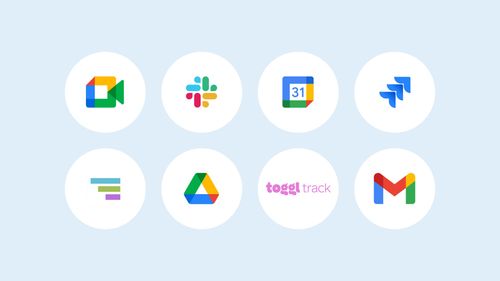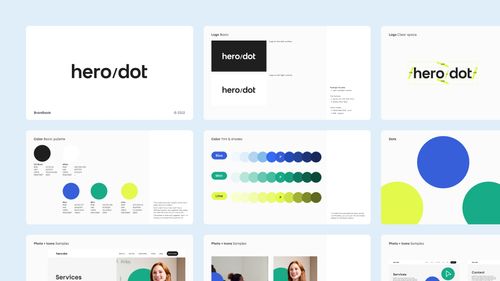10 Advanced ChatGPT Tips: Master AI Tools in Your Daily Work
Kamil Rzeznicki
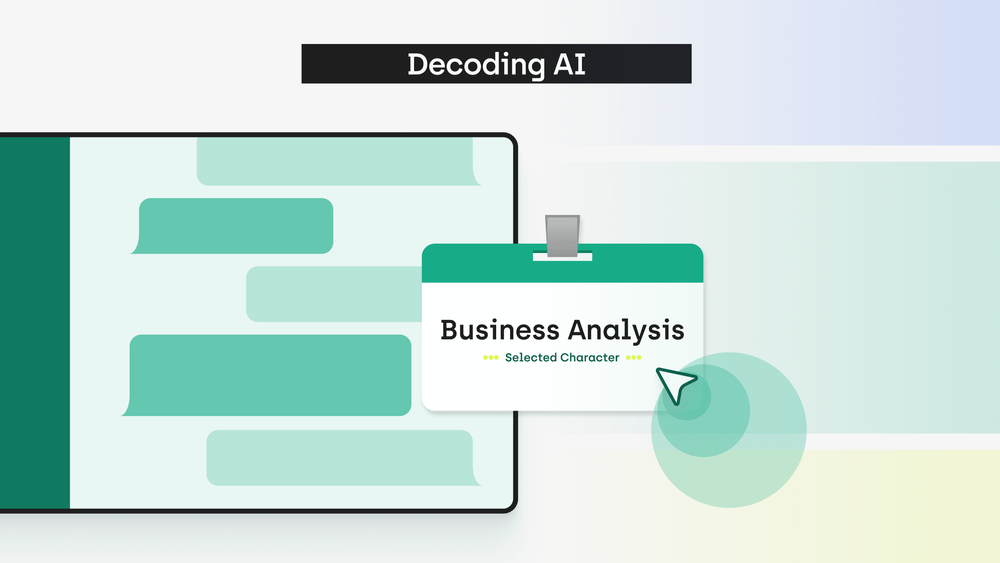
Picture having your personal AI Assistant guiding you through complex, multi-stage business analysis and branding processes. Well, the good news is that turning this futuristic vision into reality is not far-fetched. By employing the right AI tools, methods, and strategies, you can significantly elevate your workflow. Join me as we explore the potential of Artificial Intelligence in a digital product case study, while picking up 10 advanced ChatGPT tips and tricks along the way.
This article is part of the new Decoding AI series by hero/dot, which focuses on showcasing the practical aspects of Artificial Intelligence and its impact on the future of business and IT. Decoding AI stems from our commitment to keeping up with the latest technological advancements. In monthly internal workshops, our team members share their experiences with different aspects of using AI in their daily work. We then condense that knowledge into helpful articles to share with you on our blog.
For those seeking more advanced ways to leverage ChatGPT and other AI tools to enhance organizational processes, this article is a perfect fit. Unlike our previous guide, this piece will go beyond beginner-friendly tips and tricks. Stick around until the end to:
- Discover the benefits of connecting to GPT API.
- Uncover the functionalities of TypingMind and its exclusive features.
- Follow a case study detailing a 10-step process for conducting business analysis and creating branding for a digital product.
- Learn 10 advanced ChatGPT tips along the way.
Understanding API Usage, Tokens and Context
Before delving into the practical section, where you'll learn how to use the TypingMind tool and witness real-life AI applications in my case study, let's cover some essential theory. I'll introduce three key terms that will help you grasp the mechanics behind language model operations and, importantly, save money.
API
To access ChatGPT for free, register on the OpenAI website, which grants you access to the GPT-3.5 version. In my opinion, the free version usually suffices for most daily tasks. However, for $20 you can upgrade to the Plus version, which unlocks ChatGPT-4, the most advanced model, and exclusive functions such as chat images and custom GPTs.
Not many people know this, but an alternative way to access the GPT-4 model, potentially more financially viable, is via API. An API, or Application Programming Interface, defines rules for applications to request and exchange information with each other. Connecting to GPT API requires payment, with four pricing plans available:

Tokens
Unlike the fixed $20 fee for the premium plan, API plan pricing is based on the number of tokens used. In the context of language models, tokens refer to units of text that a model processes during its operations. They can be words, subwords, or even individual characters. As a general rule of thumb, one token roughly equals 0.75 of a word in longer written forms. If you need precise estimations, the Tokenizer tool calculates the number of tokens in a given text. You can write or paste your text and the program will color-code the parts of the sentence and display the number of tokens and characters. While Tokenizer can also be used to optimize prompts, it's unnecessary for everyday ChatGPT use.

Context
Understanding context helps explain API pricing for using ChatGPT. In natural language processing, context refers to surrounding information that influences the interpretation and understanding of a prompt. For ChatGPT, this includes considering the entire conversation history, which counts towards the token pool. This means that when you send a query consisting of a few tokens, in reality, the language model may utilize several hundred or even thousand tokens, for which you are billed accordingly. The advantage here is that ChatGPT can recall and reference information shared at the conversation's outset – unless the available context capacity has already been exhausted.
The GPT-4 Turbo (GPT-4-1106-preview) offers the largest context capacity among GPT models, with 128 thousand tokens, approximately equivalent to a 350-page book. Why is it notably cheaper than the other GPT-4 models, then? My take on it is that it might not be so cheap, considering that using 40, 50, or 60 thousand tokens per query makes subsequent queries more and more expensive. Perhaps the pricing is lower to make operating on broader contexts financially viable. The lesson here is to be aware of token amounts in a given context to monitor AI tool costs. In my experience, monthly bills for ChatGPT via API typically stay within a range of a few dollars, making it a more economical alternative to the $20 Plus version.
Introducing TypingMind: Your Go-To Tool for ChatGPT via API
Before delving into the case study, let's address a crucial aspect – you'll need an additional tool to connect to ChatGPT through an API key. I highly recommend TypingMind. It mirrors ChatGPT's user interface and mechanics but comes with exclusive features, including:
- Monitoring token usage over time.
- Controlling the percentage of context currently employed in a conversation.
- Choosing the model for your operation.
- Setting default language, tone, style, and response format.
- Selecting AI Assistants based on roles or creating your own AI Character (a similar feature to custom GPTs, newly introduced by OpenAI).
- Utilizing community-driven ChatGPT prompts or crafting your own templates.
- Taking advantage of the web search function for finding precise information.
Connecting your API key to TypingMind is straightforward. Log in to the OpenAI platform, navigate to the API Key section on the side menu, click '+Create new secret key' button, and copy it. Head back to the TypingMind website, paste the key, and you're set to explore its functionalities!
For a more detailed guide with illustrations, refer to hero/dot's LinkedIn guide on connecting ChatGPT API.

Case Study: Victory Yell
AI-powered tools offer a boost for various creative and business tasks, from generating blog post ideas to designing a web page structure and crafting a sales pitch. To showcase the extent of AI's capabilities, let's dive into an example of an end-to-end process. I asked ChatGPT to assist in a business analysis for a fictional project by Tisa Group, later named Victory Yell. The idea was to create a streaming platform dedicated to niche sports and small leagues lacking resources for their own OTT.
In this section of the article, I'll guide you through a 10-step process, sharing practical ChatGPT tips along the way. Note that for this case study, I'm using TypingMind, connected via GTP API to the paid version of ChatGPT (GPT-4). If you're using the free version (GPT-3.5), some functionalities I discuss may not be available to you. However, read on to explore new AI applications in your daily work, and perhaps this case study will convince you that investing in ChatGPT-4 tokens is worthwhile.
Let's delve right into it!
Step 1: Set Up with Response Settings and Character Select
Before even typing the first word, you can enhance results by utilizing TypingMind's features:
- Role: Assign a job title, like Project Manager or Graphic Designer, to allow the language model to provide expert responses from that perspective.
- Output Language: Define the language you're most comfortable with for writing prompts, and receive responses in a language of your choosing.
- Tone: Specify the tone, whether friendly, serious, or sarcastic, with is especially useful in creative writing tasks.
- Writing Style: Choose a style from academic, conversational, or persuasive, among 20 predefined options.
- Format: Define the response format, such as an essay, step-by-step guide, or a series of social media posts.
Here's how to do it. To assign a role, open a new chat in TypingMind, click on a purple button labeled 'Select Character' and choose a job title from a list of pre-established options. You can also define your own character by clicking 'Create Character' and completing a description form, detailing the role's title, description, system instructions, and assigned ChatGPT model. Once the role is set, define the remaining settings by clicking on the person icon next to the typing bar at the bottom of the screen. This action will open a list from which you can select preferences for language, tone, style, or format.

If you want to learn more about defining the role of an AI Assistant with TypingMind, check out hero/dot's comprehensive guide on LinkedIn!
For Victory Yell, I created a custom role of a Business Consultant, instructing the model to behave as an expert in that field. While you can achieve similar results by assigning roles, language, and style in the prompt, TypingMind's feature ensures consistency, proving to be a game-changer.
Tip #1: Utilize TypingMind's predefined settings, covering role, language, tone, style, and format, to get personalized responses tailored to your preferences.
Step 2: Explore the Idea
Now that we're set up, it's time to share my idea with the AI-powered Business Consultant. This is how I described the OTT:

In response, Chat provided valuable insights, suggesting considerations for technological infrastructure, licenses, influencer marketing strategies, and more. It also recommended next steps, including benchmarking, SWOT analysis, and a business model canvas. Generally speaking, specific instructions yield more precise results, but even concise prompts can generate satisfying outcomes, as demonstrated in this case study.
This would also be a good time to further explore the idea and provide more context. However, in this short case study, I decided to proceed in the same conversation with the next steps that ChatGPT suggested.
Tip #2: For more precise results, provide specific instructions in your prompts. If the next question doesn't require the context of the ongoing discussion, open a new chat to save tokens.
Step 3: Conduct a Competitive Analysis with Web Search
Next, I sought ChatGPT's help in finding relevant benchmarks. This is what I wrote:

When tasked with a query that requires up-to-date information, a language model can scan the internet to find specific details. To enable web search, click the puzzle icon on the top bar and activate the function. Then you will also be able to see the keywords used by AI and the websites providing necessary data.

However, caution is needed due to token limitations. A single query can use up a substantial number of tokens, as the AI processes the entire content of a webpage and puts it into the context of the conversation. For example, if there's 30,000 words of written content on a page, all of this counts towards the token pool.
Unfortunately, initial benchmarks I received through web search were not satisfactory. At first, my AI-powered Business Consultant focused on major players like ESPN+ and YouTube, which aren't direct competitors, so I refined the search to the Polish, German, and UK markets for more accurate responses. In this case, the thousands of tokens were well-spent, yielding more accurate and niche benchmarks, forming a solid starting point for further research.
Tip #3: Use the web search function for finding accurate and up-to-date information. Be mindful of token usage, as processing extensive webpage content consumes a lot of tokens.
Step 4: Generate a SWOT Analysis with Defined Output Formats
Moving on to the SWOT analysis stage, I aimed to facilitate an easy comparison of strengths, weaknesses, opportunities, and threats. To achieve this, I instructed ChatGPT to provide the information in a table format. This involves listing column titles and separating them with vertical bars. The format should look like this:

This time, my AI Business Consultant rose to the challenge and provided a comprehensive SWOT analysis. However, a potential issue arises when attempting to copy and paste the table into Google Documents. Regrettably, the table contents would appear in paragraph form in Google Docs and as a single cell in Google Sheets. To address this, I recommend requesting the AI to create a file in XLSX or CSV format. This will result in a downloadable file that can be saved on your computer and opened in Excel or Google Sheets. It's essential to note that this is a new function available in the GPT-4 version, with plans for accessibility through API in the near future.
Tip #4: Receive outputs in a table format by separating column titles by vertical bars in the prompt. For compatibility with external platforms, such as Google Documents or Microsoft Office, request AI to create a file in a defined format.
Step 5: Analyze Risks with the Fork Function
In the previous step, my AI Business Consultant highlighted key threats to our OTT platform's success, such as changes in copyright law, ad blockers, and competing with bigger companies. Intrigued by the legislative risks, I engaged the conversational AI tool in a brainstorming session. While one effective method is asking the AI to present arguments against our position, for efficiency, I opted to seek both pros and cons on the threat of changes in tax law.
The AI responded with a list of considerations, but ultimately, I found it unnecessary in our conversation. While I could delete the question from the chat, the concern arises if there were numerous messages to remove. Fortunately, TypingMind offers a useful function, unavailable in the browser version of ChatGPT, known as "fork". To try if yourself, simply navigate back to the last message you want to keep, click on the three dots icon in the bottom right corner, and select the "fork the chat from here" option. This function creates a new chat where all messages below are removed from the context, providing a convenient way to streamline the conversation without losing valuable information.

Tip #5: For removing specific questions and responses from the context, utilize the fork function. Unlike deleting the message, forking enables you to maintain the conversation in its current state and generates a new one with reduced context.
Step 6: Create the Business Model Canvas with Prompt Engineering
With the benchmark, SWOT, and risk analysis stages complete, it was time to construct the business model canvas. TypingMind's prompt library, an exclusive feature, proved immensely helpful. Similarly to the "Assign Character" option, the orange "Prompt Library" button right next to it offers access to 161 community prompts or allows the creation of custom prompts.
Just like when creating your character role, click on the plus icon and fill in the form. Name the prompt, optionally assign a short description or tag, and enter the instruction below. Remember to use {{field 1}} {{field 2}} {{or anything}} to indicate the fill-in-the-blank part. Don't feel intimidated; writing ChatGPT prompts isn't as daunting as it may seem and allows you to receive desired responses with just a few clicks.
For this step, I used a business model canvas prompt taken from here. This is what it looks like:

Notably, the language in which the prompt is written doesn't constrain the language of the response. In this instance, the template was in English, but I directed ChatGPT in Polish, and it adeptly provided a well-thought-out business model canvas.
Tip #6: Create custom prompts in the prompt library for frequently used queries. Remember, ChatGPT seamlessly switches between languages, responding in the language specified in the instruction.
Step 7: Find the Perfect Naming with ChatGPT Plugins
In this step, we delve into the creative segment of our case study, starting with naming. To speed up the process, I utilized the GoDaddy plugin, although it's regrettably not accessible through the API. The key lies in aligning the generated names with the established market and target audience criteria. Consequently, I tasked my AI Business Consultant with prompting another AI tool to brainstorm names based on the business model canvas. The process unfolded as follows:

I then pasted this query into the ChatGPT browser version and employed the GoDaddy plugin. This plugin not only checks domain name availability on GoDaddy site and proposes untaken ideas, but also allows for immediate domain purchase. A few additional instructions steered the tool toward generating diverse suggestions, from which I ultimately chose 'Victory Yell' for its perfect encapsulation of the platform's spirit.
Tip #7: Seamlessly switch between the API and browser version for ChatGPT to leverage exclusive functions like plugins. Maintain consistency by having one version generate prompts for the other.
Step 8: Create Branding with Clarifying Questions
I went back to Typing Mind to complete the 8th step: branding. I created a new chat and chose the Graphic Designer as my AI assistant. Employing one of my favorite methods, I requested ChatGPT to ask questions when in need of clarification.

The specific questions I received proved to be invaluable, as they helped me flesh out aspects of the concept that I wouldn't have thought about otherwise. Here are some of them:
- Do you prefer drawing inspiration from competitors' branding or creating a completely unique design?
- Are you open to a variety of colors, or do you have a preference for specific colors linked to certain sports?
- Should the logo solely rely on typography, or should it also incorporate a graphic symbol or a combination of both?
- Are there existing customers or target audience you'd like to focus on in the marketing strategy?
- Have you thought of a slogan or catchphrase for Victory Yell that could be utilized in branding?
In particular, those final two questions made me realize the necessity of establishing fundamental branding concepts and strategic elements before proceeding with the visual identity work. Subsequently, I opened up a new chat, this time with a Marketing Expert, and tasked them with proposing ideas for a brand archetype and a corresponding slogan. Here is the result my AI assistant provided:

Upon returning to the conversation with the Graphic Designer, I briefly answered her questions. Equipped with concise descriptions of the concept, color palette, logo, and other distinctive elements, I moved on to the final step of the creative process.
Tip #8: Instruct ChatGPT to ask supportive questions for clarification in order to produce the best possible results.
Step 9: Design a Logo Through a Multi-Agent System
In this final step, I returned to the browser version of ChatGPT-4 and input the description for the logo:

Now, you might be curious about how I generated images through ChatGPT. The solution lies in the concept of multi-agent systems, which involves employing multiple specialized agents that collaborate within a larger system. In this case study, when tasked with creating a logo, ChatGPT communicates with DALL-E, an AI-powered image generator, to perform this specialized task.
As shown below, the initial results of this collaboration resembled illustrations more than emblems. They were far from satisfying, as logotypes must meet criteria like low complexity and scalability. Guiding DALL-E in the right direction improved subsequent versions, though none should be considered a final logo. They can, however, serve as inspiration or examples for professional graphic designers.

Tip #9: Take advantage of ChatGPT being a multi-agent system to obtain AI-generated images in the chat.
Step 10: Refine with the Share Function
As we conclude this case study, I trust I've effectively illustrated the practical applications of AI in business analysis and branding. While the presented results are far from perfect and require some polishing, establishing a knowledge base of proven methods, prompts, and templates can speed up your workflow and lay the groundwork for further refinement and feedback.
In reality, working on a project like Victory Yell wouldn't be a solo endeavor, as collaboration with various professionals is essential. Here lies my final piece of advice: TypingMind's sharing function facilitates collaboration. By clicking on the share button above the message area, you can choose a sharing format via link, text, HTML, PDF, or JSON.

Tip #10: TypingMind's sharing function to collaborate with other professionals in your organization on the case study and ultimately produce better results.
Stay Tuned for More Decoding AI!
If you found this first installment of the Decoding AI series enjoyable, be sure to stay tuned for our upcoming articles. Every month, we will continue to offer a large amount of practical insights based on our team's expertise in the field. Furthermore, we release new AI-related posts, infographics, knowledge quizzes, and more on our social media platforms each week, so make sure to follow us there!
Need expert assistance with your digital project?